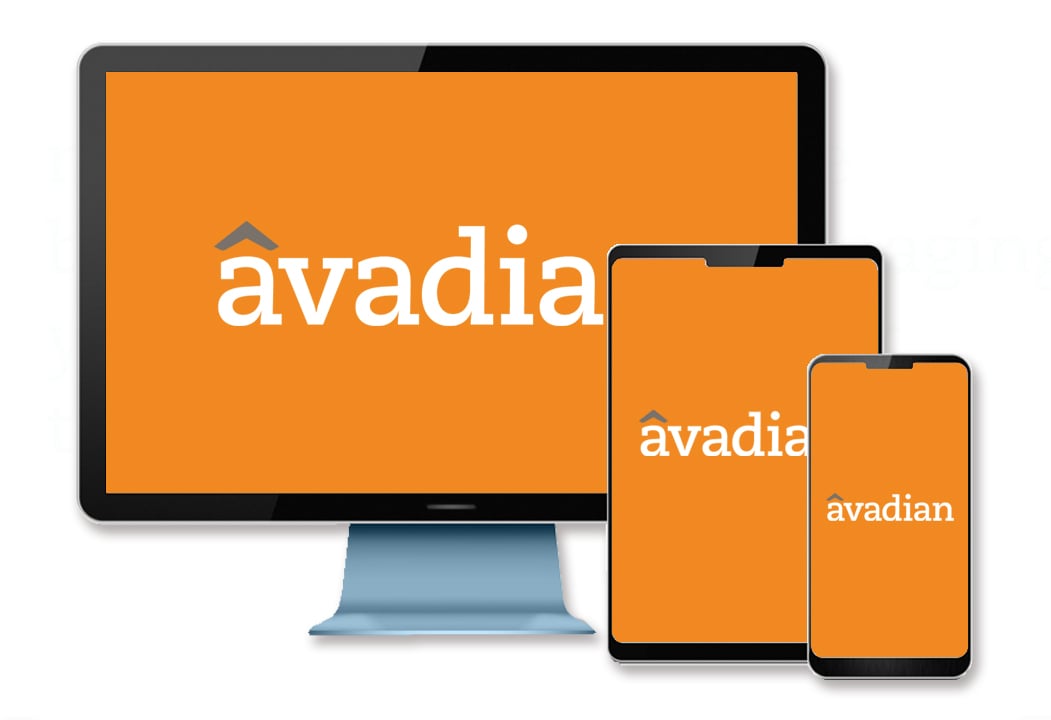How Do I Export Transactions to Microsoft Excel?
To export transactions, start by logging in to online banking.
Next, select the account tile for the account you wish to export transactions for.
Unless you want to export your entire transaction history (up to 10,000 lines), you’ll want to set up filters before you export the transactions.
To set up the filters you wish to apply to your transactions, select the filter icon above the “Amount” column.
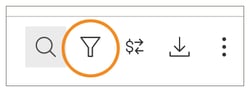
Next, set up the filters you wish to apply. You can filter by time period, transaction type, description, amount, check numbers, disputed transactions, and categories. Be sure to select “Apply Filters” at the bottom of the page.
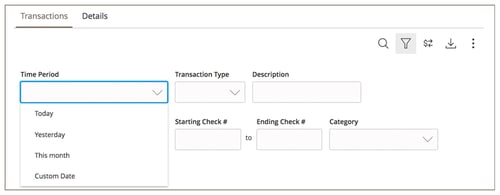
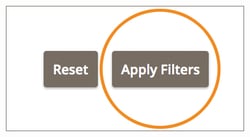
The final step is to export your transactions by selecting the export icon (next to the search, filter, and quick transfer icons).
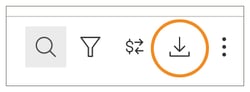
Export your transactions by selecting the export icon and select the file format (“Spreadsheet (xls)” or “Spreadsheet (csv)”) you wish you to download.
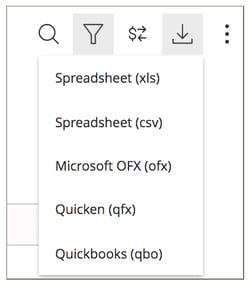
The exported file will appear at the bottom of your browser. Depending on your browser settings, the file may or may not open automatically.
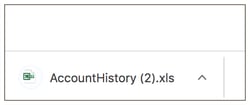
NOTE: If you have any issues downloading your transactions, try using a different browser.
The credit union is federally insured by the National Credit Union Administration.
Additional insurance of up to $250,000 on your savings accounts is provided by Excess Share Insurance Corporation, a licensed insurance company.
![]() Equal Housing Opportunity Lender. Copyright © 2020 Avadian Credit Union. All rights reserved.
Equal Housing Opportunity Lender. Copyright © 2020 Avadian Credit Union. All rights reserved.