A Sneak Peek at the New Look for Bill Pay
A guided tour.
Avadian’s Bill Pay service will be updated in the coming weeks, and we wanted to provide you a quick glimpse of some of the changes.
It’s important to note that only the navigation will change. The information you’ve previously entered for payees and payments has not been affected, so you don’t have to worry about re-entering any information. The changes will impact how you edit or add information.
Let’s get started.
The first thing you’ll likely notice is that the arrangement of the menus across the top of the home page is slightly different.
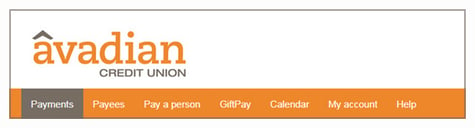
Schedule a Payment
To schedule a payment, select “Payments.”
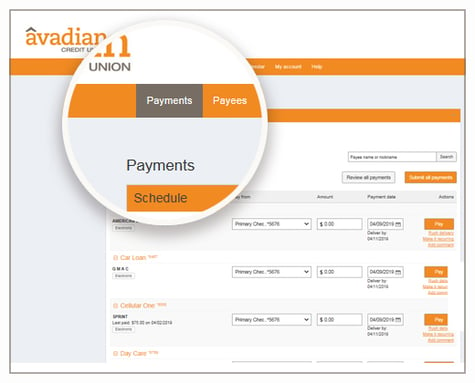
You’ll see a list of your payees, including the source of the payment, the amount, and the date of the next payment. You may edit each entry as needed. In the right-hand column you can choose "pay," "rush delivery," "make it recurring," and "add comment."
You’ll also be able to view pending payments and a history of payments.
Managing Payees
Clicking “Payees” will bring up a list of payees.
Here, you can make a payment by clicking the orange box with the dollar sign or edit or delete payee information by clicking the pencil icon or the trash can icon.
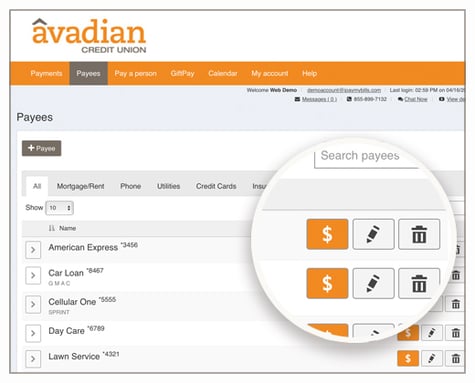
Adding a Payee
To add a payee, select “Payees,” then “+ Payee.”
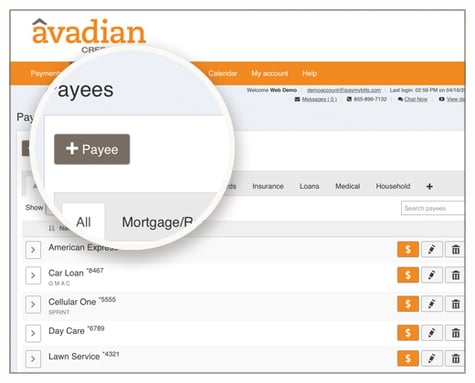
You’ll then select “pay a company,” “pay a person,” or “pay a bank or credit union.”
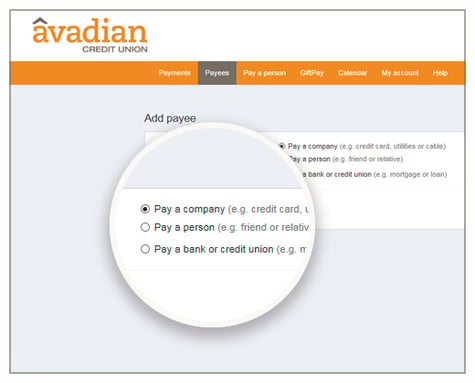
The next step will be to enter the information required to set up the payee: the payee’s name, account number (plus a second time to confirm it), phone number, and ZIP code. After entering all the information, click “next.”
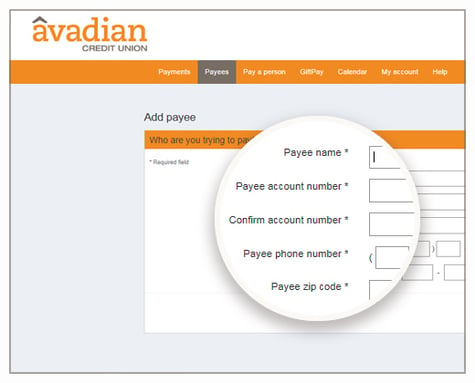
Other Features
You also have the option to pay a person, which can be found in the main menu at the top or in the "+ Payee" section we examined earlier.
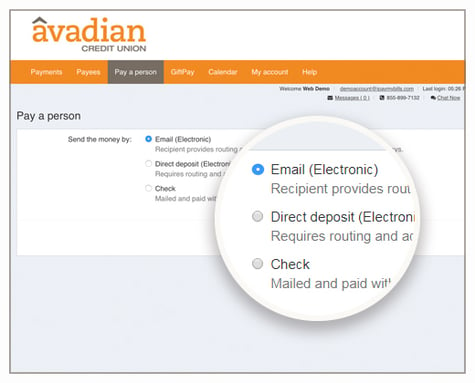
Select “GiftPay” to make a charitable donation or send a check for your nephew's graduation. Simply click “+ Recipient” to walk through the recipient(s).
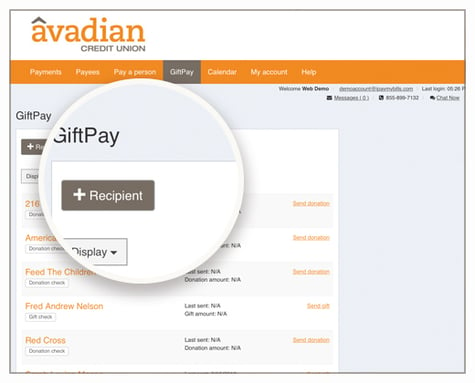
One final helpful feature to note is the calendar. Once your payments are set up, you can click “Calendar” at the top to see a month or list view of your scheduled payments.
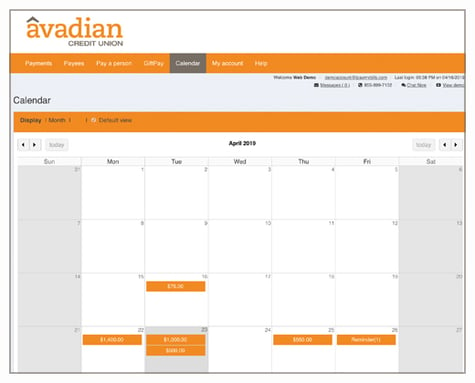
We hope this quick glimpse of the changes to the Bill Pay system will help you feel more comfortable as you interact with our new look.
As always, thank you for choosing Avadian. Please do not hesitate to reach out to us at 1.888.AVADIAN (1.888.282.3426) if you have any questions.
The credit union is federally insured by the National Credit Union Administration.
Additional insurance of up to $250,000 on your savings accounts is provided by Excess Share Insurance Corporation, a licensed insurance company.
![]() Equal Housing Opportunity Lender. Copyright © 2020 Avadian Credit Union. All rights reserved.
Equal Housing Opportunity Lender. Copyright © 2020 Avadian Credit Union. All rights reserved.
